I am unable to modify the permalinks of newly created webpages. In the right side editor, the permalink shows, but I cannot change it. I want the various pages to have the format: mycompanyname.com/webpage name. An example would be mycompanyname.com/contact. Can someone help me with this? Craig T.
2 Answers
Hi Craig,
If your user account is an Administrator role, you should be able to edit the Permalink for any page or post:
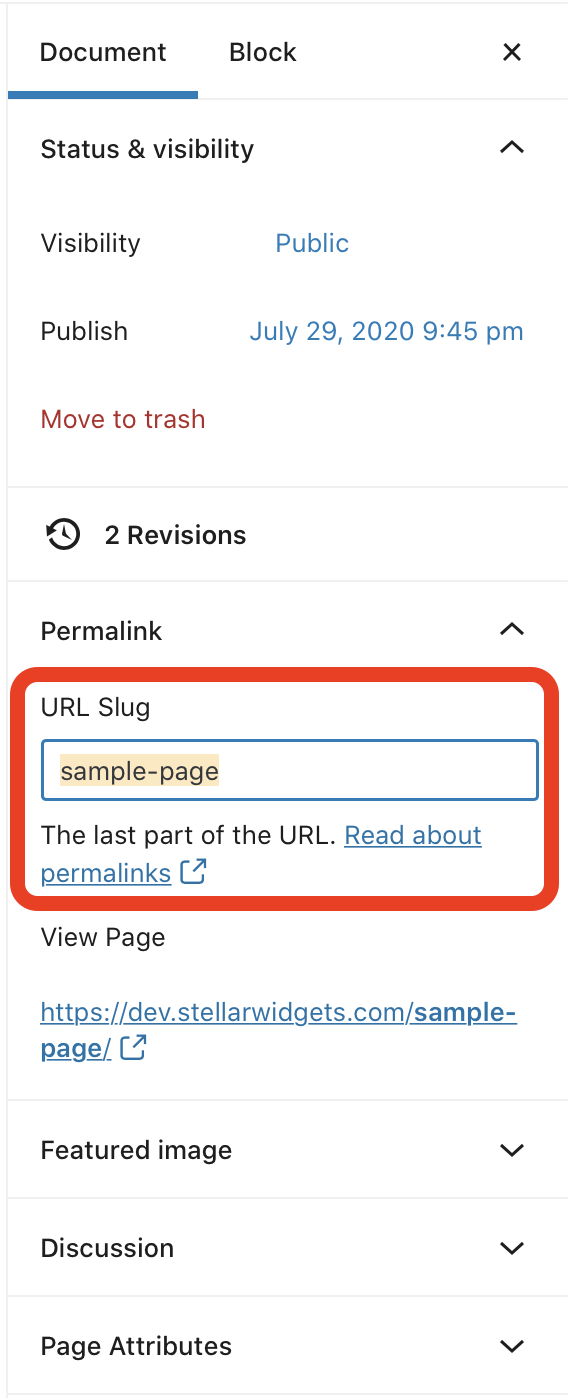
You can also edit the Permalink (also called the ‘slug’) in the All Pages view. Select Quick Edit underneath the Page (or Post) you wish to edit, and you should be able to edit the Permalink in the field called, “Slug”.
Out of curiosity, what do you see when you go to: Settings > Permalink Settings
Shawn,
Thank you for the quick answer. After many attempts, I solved it by changing the Permalink Settings to "Post name". It was set to "Plain". Once I'd created a page with the Plain option, it would not allow me to modify it, anywhere. I got the idea for trying this from your WP101 video on the Settings options.
Also, thank you for creating all these tutorials. No matter what people say, WordPress is a very complicated, counter-inituitive platform. Your videos have helped me tremendously.
Craig
I’m happy to hear you figured this out, and thanks for sharing the steps you took to resolve this issue on your site. Makes my day to hear you’re finding the WordPress 101 video training helpful!